Cloud Folder Options
In the My Storage or Show Folder page, you can click the Folder Options menu as shown below:

The folder options page includes many folder options as described below.
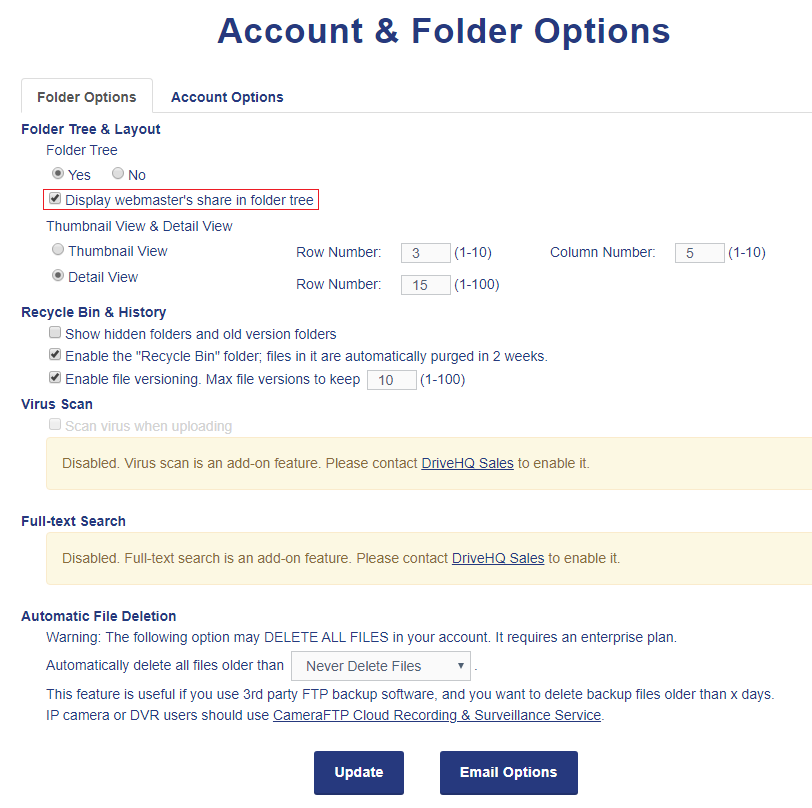
Show / Hide Folder Tree:
You can customize the account option to display the folder tree or not. The folder tree is very convenient
in navigating folders; but you can hide it to increase the width of the right hand side.
Hide the Folder Shared by the Webmaster:
If you uncheck the checkbox of "Display webmaster's share in folder tree",
then "Webmaster" will not be displayed in your "DriveHQShare" folder.
Set the Default Folder Layout:
You can set it to Detail View or Thumbnail View; you can also set the maximum number of rows and columns per page.
Recycle Bin & File Version History:
You can turn on/off the Recycle Bin feature. When it is turned on,
a deleted cloud file is moved to the cloud-based Recycle Bin folder first.
You can restore the file before it is purged.
Files in Recycle Bin folder are automatically purged after 2 weeks.
You can enable file versioning. When a cloud file is accidentally modified or overwritten,
you can restore an older version very easily.
Show/Hide Hidden Folders (Old Version Folders):
If file versioning is enabled, when you modify a file, the system will create a hidden folder named: "FILENAME~".
In most cases, you don't want to display the hidden folders. If you lost a file due to accidental
renaming or overwriting, you can temporarily display the hidden folders
to check if you can find an older version file.
Virus Scan:
In general, virus scanning can be handled on your local computer. DriveHQ uses its own proprietary
file system such that no code can be executed on our cloud file server. Thus, virus cannot infect our system.
If you need extra security, DriveHQ supports virus scanning as an add-on service. Please contact DriveHQ sales.
Full Text Search:
By default, you can search a file based on its attributes or meta data. But you cannot search file contents.
If you need to search file contents, then you can order our Full Text Search service. DriveHQ can automatically
index your text files, PDF files and MS Office files.
Automatic File Deletion:
This feature could be dangerous if turned on. It is only offered to enterprise customers. You can
set the Account Option to automatically delete your files after x days. There are two possible usage scenarios:
(1) You have an FTP backup program that uploads a new backup file every day, and you only want to keep 7 copies.
(2) You have an IP camera that keeps uploading images/video clips and you only want to keep the data for x days. In this
case, please use DriveHQ's CameraFTP Cloud Surveillance Recording service.