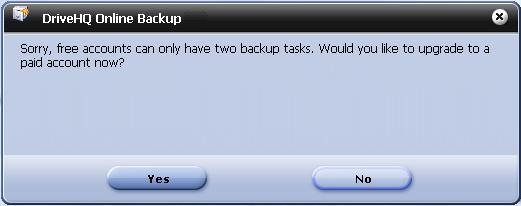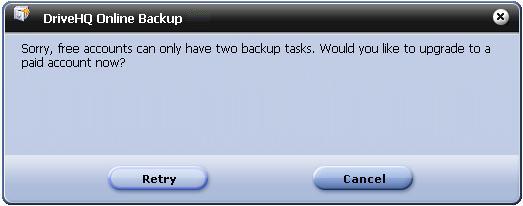Create Backup Task(s)
From DriveHQ Online Backup software home page, click on "Create a backup task", you will see the Create screen as shown below:
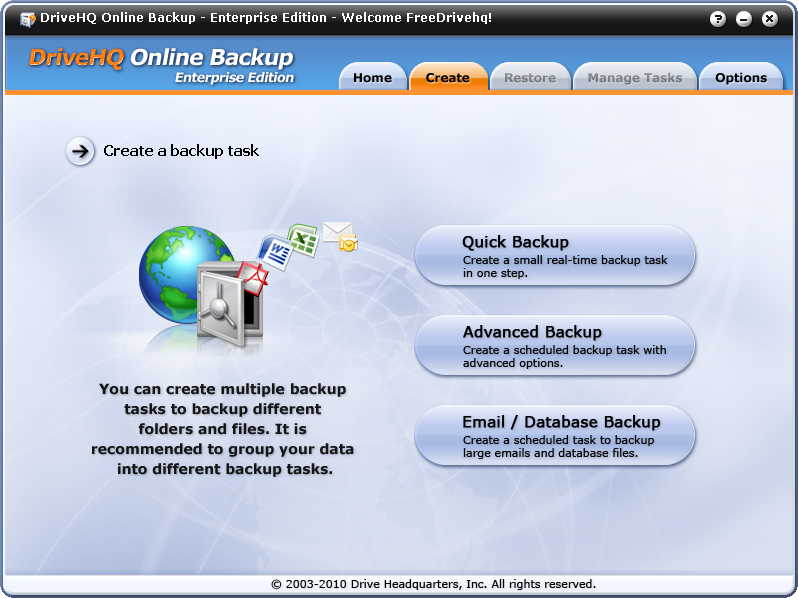
From the "Create a backup task" screen, you can choose to create 3 types of backup tasks:
- Quick Backup (Real-time backup task)
When click on this button, it will create a new Real-time backup in just one step. This option is recommended for a small folder with not too many files. If a folder has huge number of files (e.g. over 10000 files), it is recommended using the second option to create a scheduled backup task.
- Advanced Backup
Create a scheduled backup task with advanced options. You can create scheduled or real-time backup task using this option. You can use this option to backup any size folders.
- Email / Database Backup
This option is designed to backup large "open files". "Open files" are those files that are being open by other applications for writing. Such files are also referred as "locked". Microsoft Outlook PST files are usually "open files" as Outlook is running all the time; some database files are also "open" as the database server software is always running and writing to the file. Usually you cannot copy / edit / delete an "open file" unless you close the application that opened the file.
This option not only can backup emails and database, but also can backup any folders that may contain "open files", e.g. QuickBooks data files, log files, etc.
Create Multiple Backup Tasks
Please note DriveHQ Online Backup might work differently from some other backup software. Some other backup software can only create one backup task, or create a single archive file that contains all backup source folders and files. Such approach is less efficient and less flexible than DriveHQ Online Backup.
DriveHQ Online Backup allows a user to create multiple backup tasks. A user can group different source folders to different backup tasks. Users can add / delete a backup task at any time. This makes each backup task smaller, more independent and more reliable. It is also more flexible as you can add / edit / delete a backup without affecting other backup tasks. Because of this consideration, you can only select source folders and files in the same parent folder for each backup task.
DriveHQ Online Backup does not archive all source folders and files into a single giant archive file. This makes DriveHQ Online Backup very efficient in supporting incremental backup. If it archives all source folders / files into a single file, then each time a file changes, the backup software would have to upload a gigantic archive file again, which could take days or weeks. Instead, DriveHQ Online Backup only needs to upload the changed or new file(s) only, which is very fast.
NOTE: To avoid abuse, Free account can only have two backup tasks and the available maximum space is 1024M. The application will scan the size of upload bytes automatically, it will pop up a message box to prompt you to upgrade to Paid Account, shown as below:
Limitation 1: space limitation
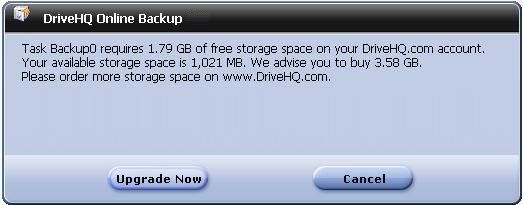
Click Upgrade Now to go to Subscribe Webpage to upgrade to a Paid Account.
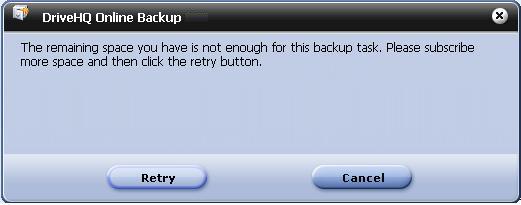
If the Subscribe Webpage don't be shown, click Retry button.
Limitation 2: limitation of task amount