iOS Voice Memo is a built-in voice recording app for iPhone/iPad.
It is very popular on iOS. It can upload recorded voice files to DriveHQ Cloud Storage via DriveHQ FileManager App.
DriveHQ FileManager for iOS is DriveHQ's mobile client app. To save files to DriveHQ FileManager, you must install
DriveHQ FileManager App from the App Store first.
DriveHQ is a leading Cloud File/FTP Server and WebDAV Drive Mapping service provider.
In this document, we will explain how Voice Memo can store recorded files to DriveHQ FileManager / Cloud Storage.
The information is also useful for other apps to store data on DriveHQ cloud storage.
Save Files from Voice Memo to DriveHQ Cloud Storage using FileManager App
Launch iOS Voice Memo on your iPhone/iPad, you will see the following initial screen:
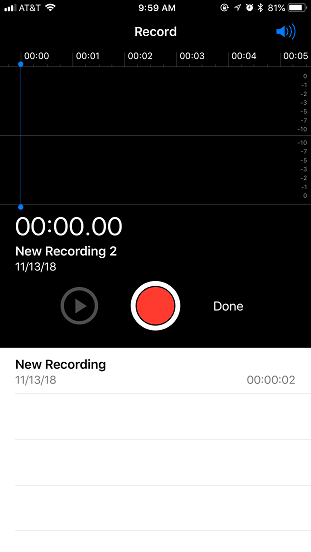
Tap the Record button and tap Stop when finished recording, it will display the following screen:
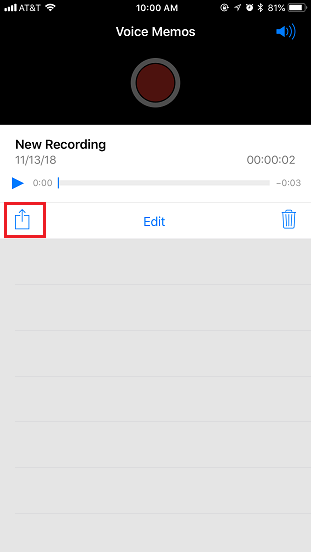
Tap the Upload/Share button at the bottom-right corner of the screen, it will display the following screen:
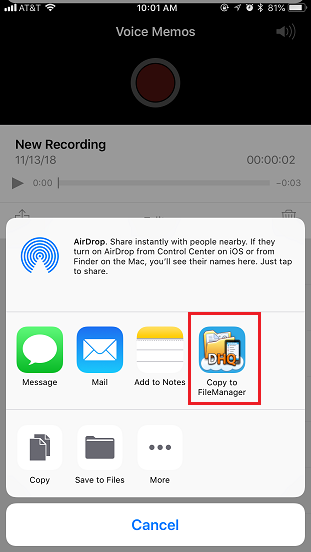
Tap the DriveHQ icon, it will automatically launch DriveHQ FileManager app, and display the following FileManager screen:
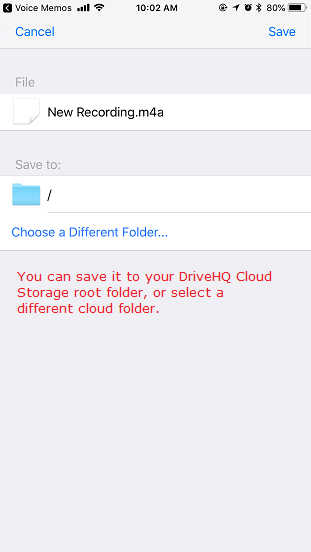
The default folder is the cloud storage root folder. You can tap "Choose a different folder..." to select a different
DriveHQ cloud folder. After you select a folder, tap Save. It will upload the file to the selected DriveHQ cloud folder.