DriveHQ FileManager for iPhone Screenshots
DriveHQ FileManager for iPhone is an enterprise cloud storage app with many high-end business features.
It can manage DriveHQ cloud storage (file server), allowing users to View, Manage, Share, Publish and
Back up files from anywhere at any time.
DriveHQ FileManager for iPhone is not a standalone app. It is offered as a part of DriveHQ's very broad Cloud IT solution.
DriveHQ is a leading Enterprise Cloud IT service provider. Our services include: Cloud File Server with Drive Mapping Tool;
DriveHQ FileManager, DriveHQ Online Backup, FTP, Email and Web Hosting, etc.
DriveHQ FileManager for iPhone Main screen (showing cloud files):
- There are 4 tabs at the bottom, a menu icon and an upload icon on the top-right corner.
- You can search files/folders;
- You can tap a folder name to navigate into it, or tap the menu icon.

Show folders shared to me by other users.
- If a user shared a folder to you, the username will be displayed in the "Shared to me" tab.
- This is a virtual root folder. To remove a folder (username) here, the user must stop sharing folders with you.

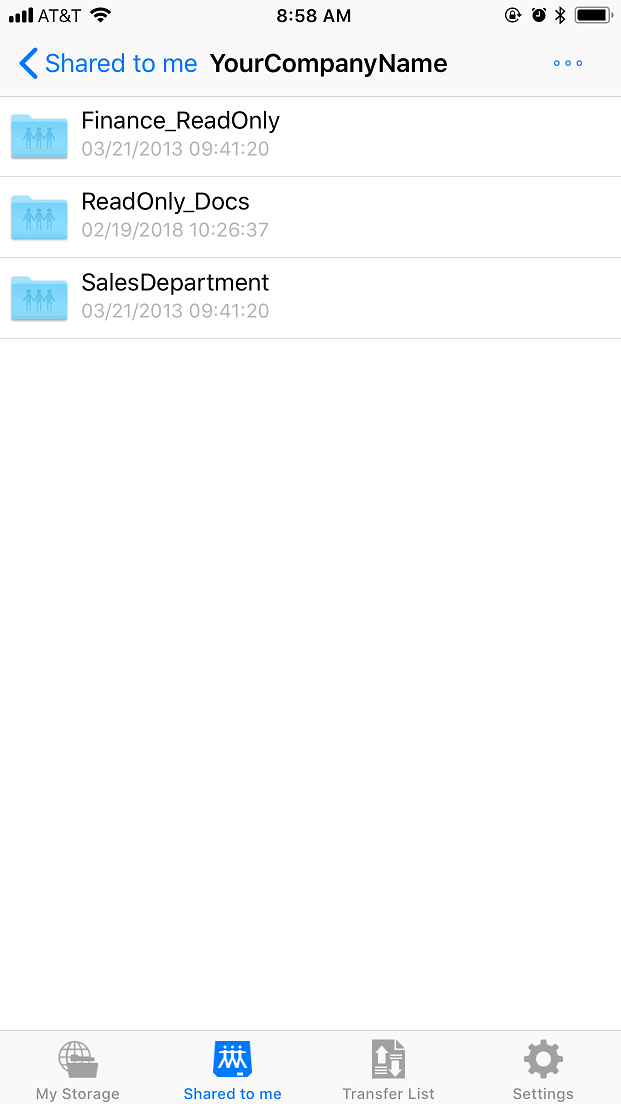
Display folders shared to me with different permissions
- A user can share folders to different users with different permissions.
- You can access folders shared to you at: \\USERNAME\SHARENAME.

Tap the menu icon on the main screen.
- It will display a pull-down menu with "Create folder", "Select" and "Sort" menu items.
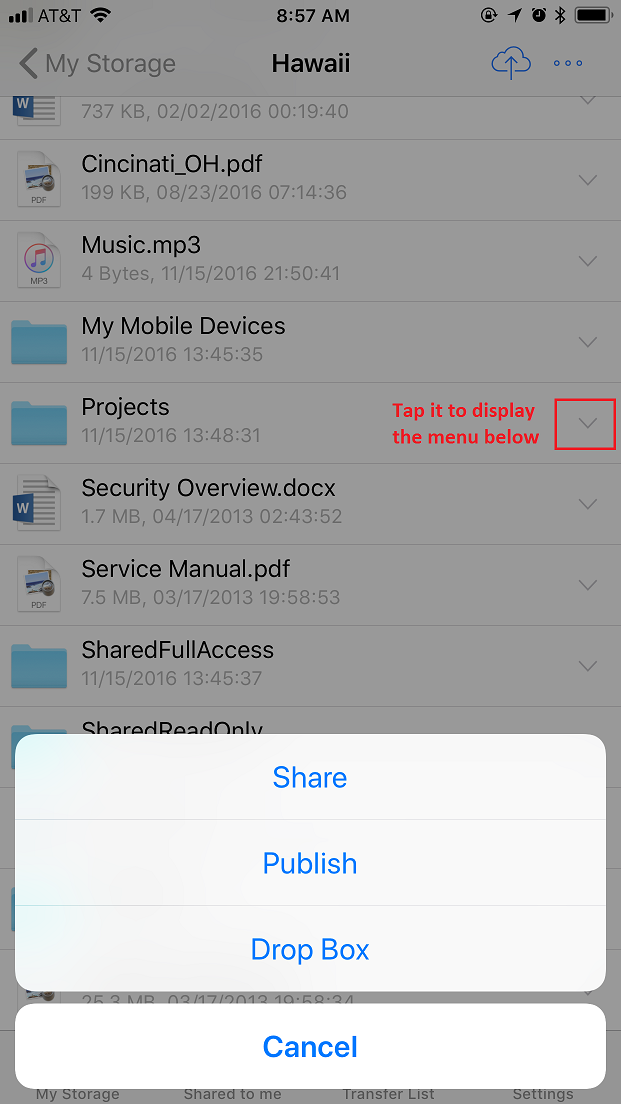
Display the folder menu
- You can share or publish a folder.
- You change a regular folder to a True Drop Box folder. Anybody can upload files to you securely.
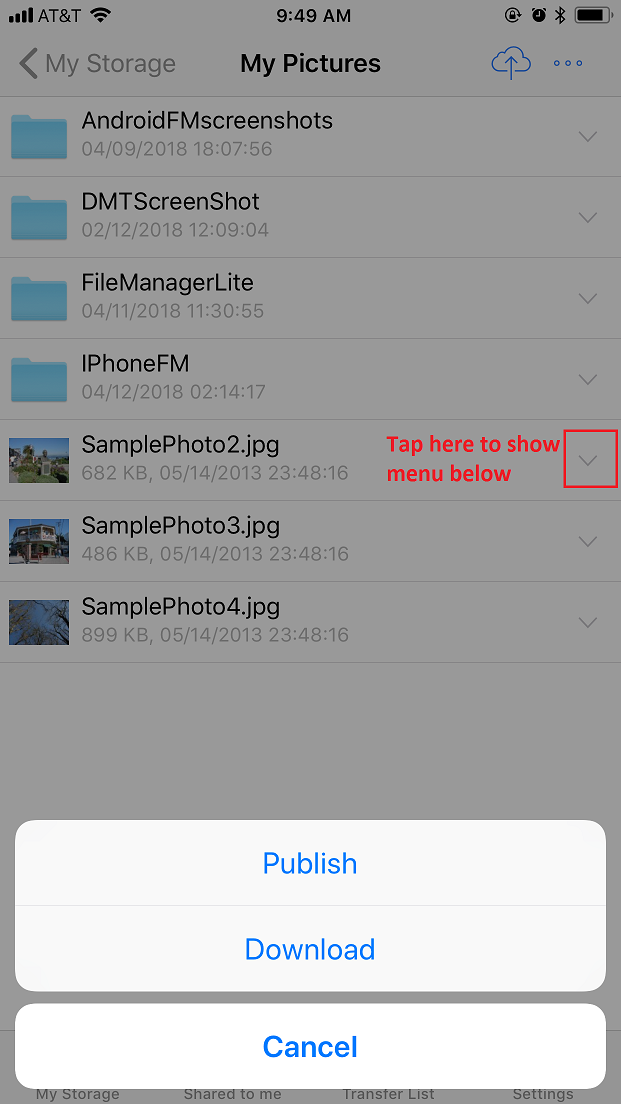
Show File Menu
- You can publish a file or download it.
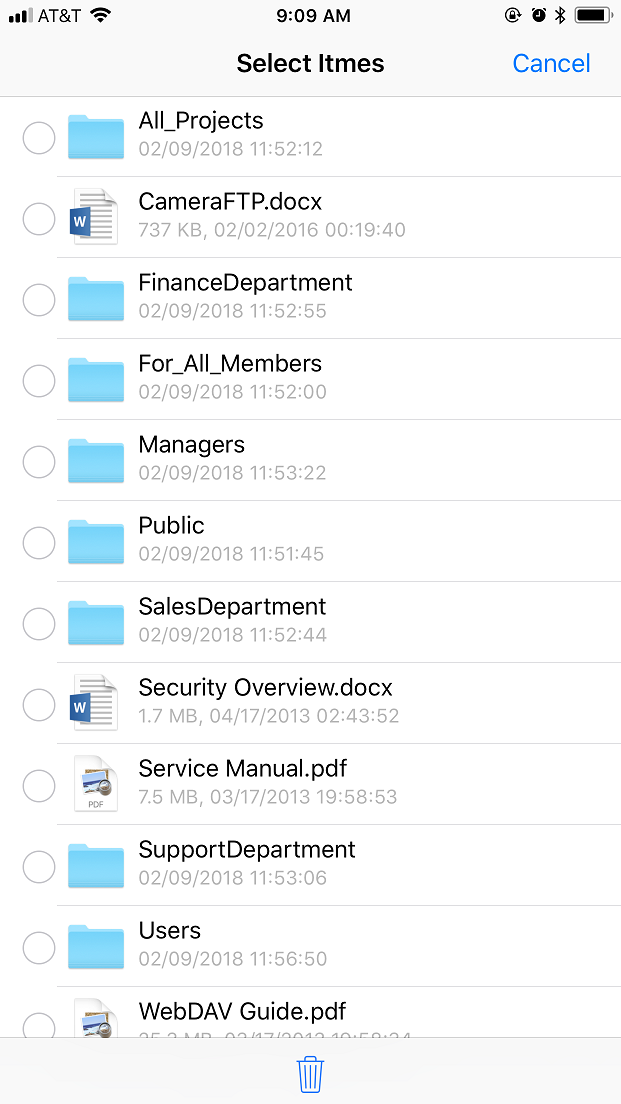
Tap the menu icon on the top-right corner, then tap on Select.
- It will display a radio button before each file/folder.
- You can tap the radio button to select a file/folder.
View Microsoft Office files and PDF files
- FileManager supports viewing Microsoft Office, PDF, image, video, text and HTML files.
- Download and open files.

Upload photos
- You can select photos from Photos and upload them.
- You can also upload a new camera image.

Select Photos to upload
- You can select multiple photos to upload.
- Photos will be uploaded to the current cloud folder.

Transfer list with progress info
- After you select files to download / upload, they are added to the Transfer List.
- You can view the progress info, or pause/cancel it.

FileManager Settings and Account Profile
- Tap Settings, you can see the screenshot below.
- It includes account profile, storage usage info, subscription info, passcode, data backup and DriveHQ service introduction.
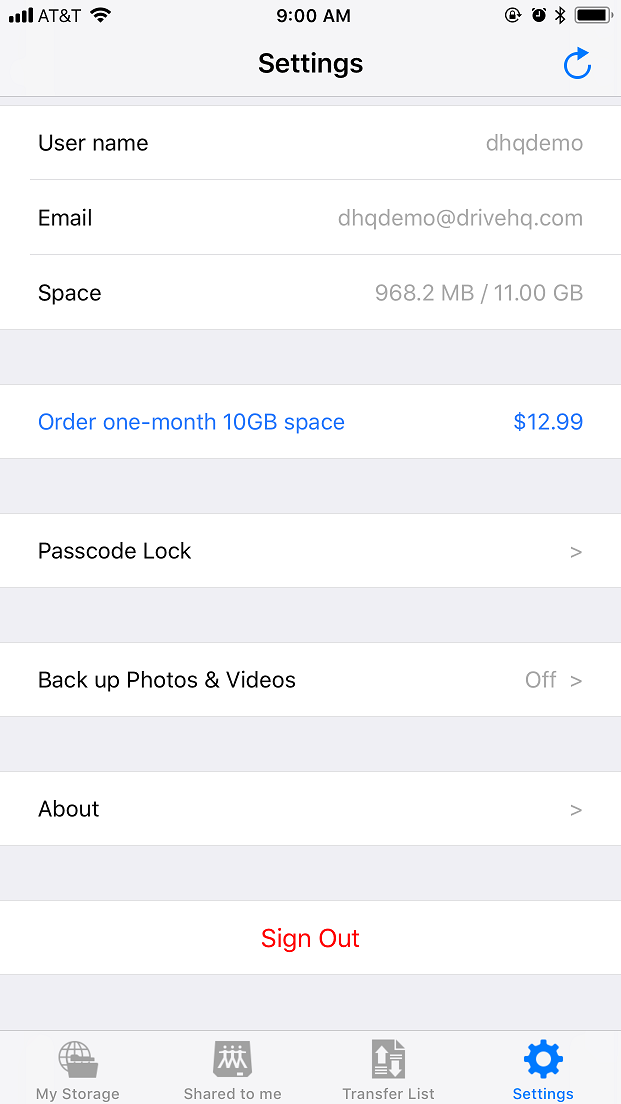
Backup Photo and Video
- FileManager can back up your photos and videos.
- It supports background backup.

Data Transfer Settings
- You can configure it to run backup only when Wi-Fi is connected.
- You can enable background data transfer.

Share a folder
- You can share a folder to different users/subgroups with different permissions.
- You can share the same folder multiple times with different share names.
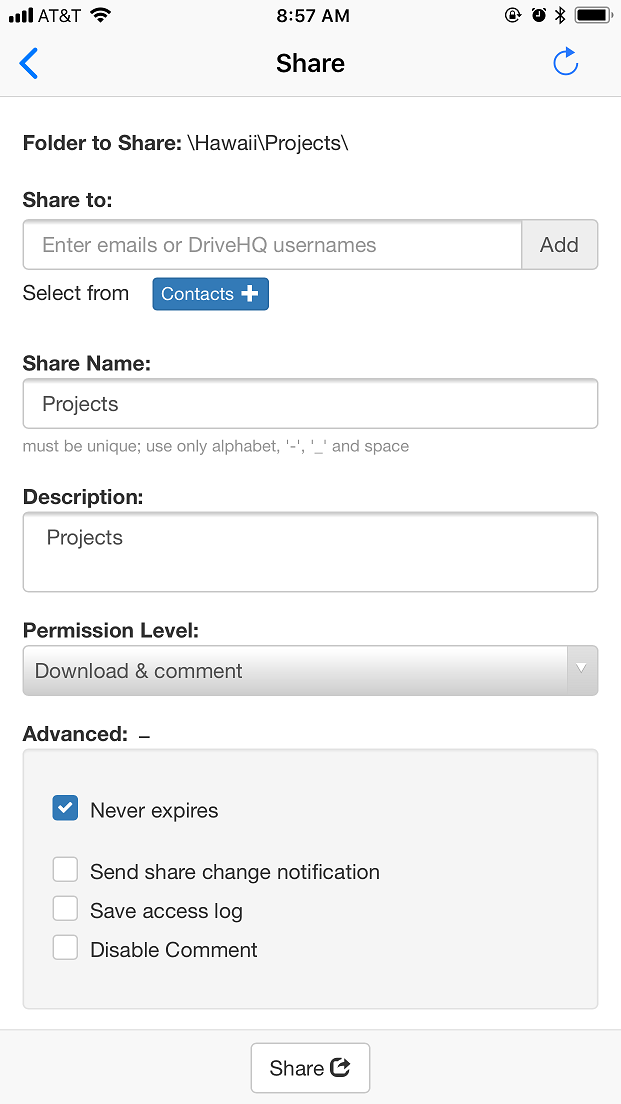
Publish a folder
- You can publish a folder (file/website) to use static links / URLs.
- Only paid members or TRUE (business) users can publish folders.

Change a regular folder to a true drop box folder
- A true drop box folder works like a real drop box in the post office.
- Anybody can upload files to you securely without the hassle of login / sign-up.
- They just need to access your Drop Box URL.

From the Settings screen, you can enable the PASS code
- A passcode can be used to protect your FileManager app.
- If a passcode is set, it will require the passcode whenever the app is opened.

Set a password
- Enter the 4-digit passcode. You can save your account info so that you don't need to
log in with your username and password. The passcode makes it both convenient and secure.

Enter a passcode to unlock FileManager app
- FileManager is protected by a passcode, enter the code to unlock it.
- If you forgot your passcode, you can simply log on again with your username and password.

The "About FileManager" screen
- You can find DriveHQ FileManager for iPhone versoin info.
- DriveHQ cloud service introduction.
