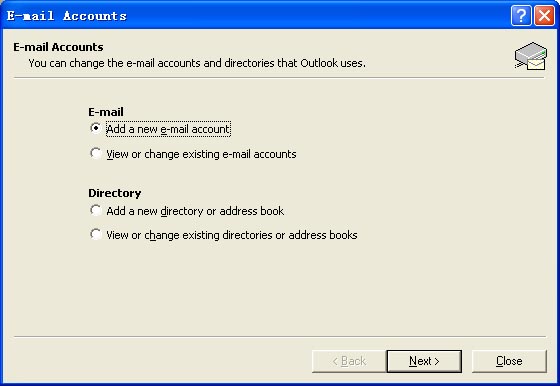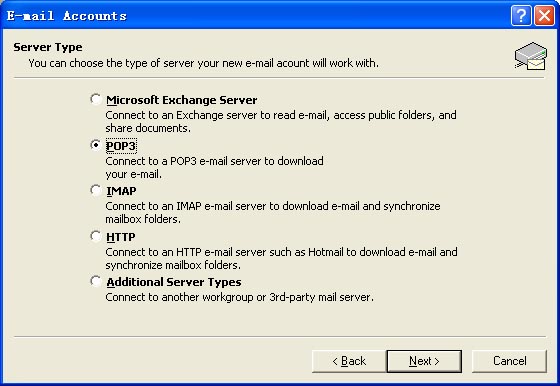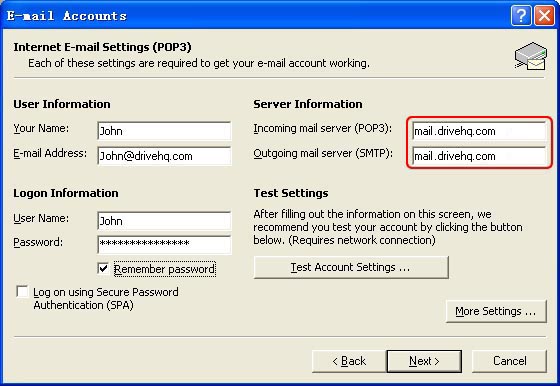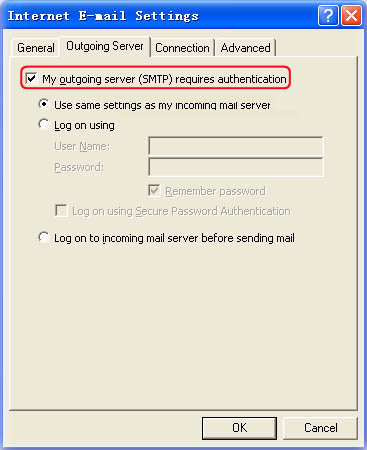|
With our support of SMTP/POP3 based email service, you can now use any email client software to access DriveHQ email. For Microsoft Outlook users, please see the instructions at the bottom on how to configure DriveHQ email service. SMTP/POP3 based email is much easier to use than any web-based email. Many
email client applications offer powerful features such as message rules,
advanced editing, filtering and searching, etc. You also can configure multiple
email accounts in one email client. More importantly, you can easily download
emails to your local computers, so that emails will be available offline; and
by deleting emails on server, you get virtually unlimited mailbox size!
How to configure Outlook to support DriveHQ Email? You can configure Outlook to support DriveHQ Email by the following steps. 1. Lanuch Outlook, in the Tools menu, click E-mail Accounts. 2. In the E-mail Accounts dailog box, select Add a new email account , then click Next button,
3. In the Server Type page, select POP3 option, then click Next button, it goes to theInternet E-mail Settings screen,
4. Enter all required information in the requird boxes. Firstly, enter your name and DriveHQ.com E-mail address, which is YourUserName@firstcloudit.com in User Information boxes. Then enter your user name and password in Logon Information boxes. If you seclect Remember password option, you do not need to enter your account info again the next time you lanuch Outlook. At last, please pay attention to Server Information boxes. Enter the POP3/IMAP4 server and SMTP server that provided by DriveHQ.com, both POP3/IMAP and SMTP servers are mail.firstcloudit.com.
5. Click Next button, you are almost done configuring your DriveHQ email. Click Finish button to finish the configuration process. 6. DriveHQ outgoing server requires authentication, so you must configure the outgoing server. Firstly, in the Tools menu, click E-mail Accounts, then click Next button to turn to Internet E-mail Settings page. In this page, click More Setting button, select Outgoing Server tab, and seclect My outgoing server(SMTP)requires authentication that shown as below. Click OK and close the dialog. You are ready to use DriveHQ email.
|